Locàite.me help
We’re here to help you get the most from Locàite.
We’ve also provided answers to our most commonly asked questions in our support portal. A quick check there could give you an immediate answer without having to wait for a reply from the Support team, but we are always happy to hear from you. Just click the chat icon at the bottom right to open up the Locàite support portal.
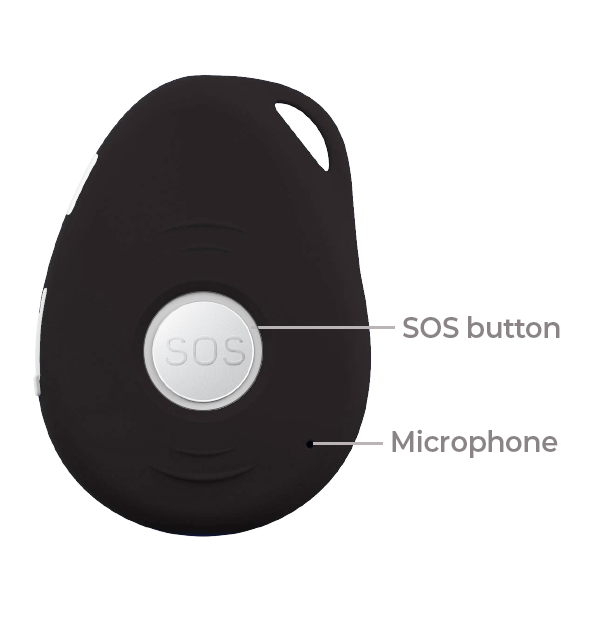
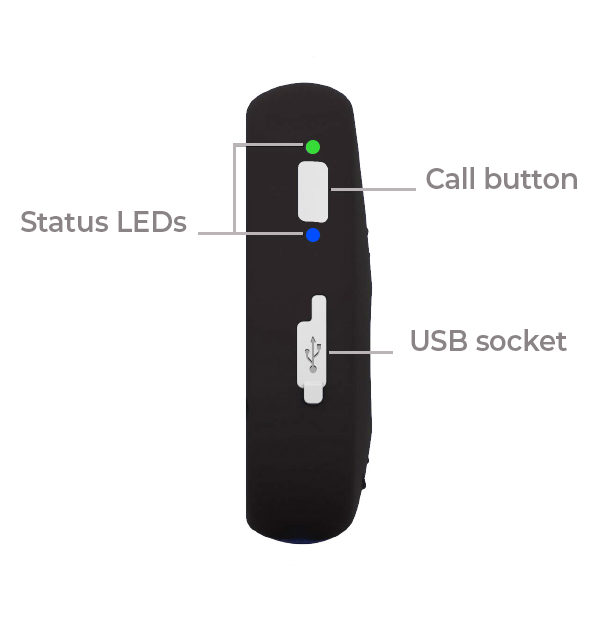
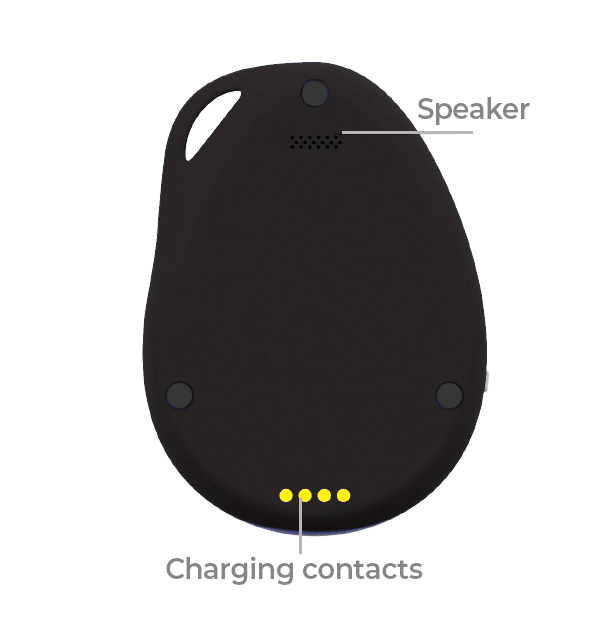
Charging
Before using your Personal GPS Tracker, please put it in the charging cradle for at least 3 to 4 hours. It will vibrate when positioned correctly in the cradle and the red light on the cradle will change. Recharge for at least 3 to 4 hours every few days. You can monitor battery level via the Locàite app.
Tip: Many people keep the charging cradle beside their bed at night, so it is close by and fully charged each night.
Tracker Buttons
SOS button – Hold down the SOS button for a few seconds to trigger an SOS alert. The Tracker will beep and all authorised Locàite app users will be notified. Additionally, up to 3 emergency contacts (entered in the Locàite app settings page) will then be called in turn, until one answers. We advise you to switch off any voicemail facility on the emergency numbers as the calling sequence will stop when answered.
Call button – Hold the side Call button for a few seconds to call your chosen emergency contact without an alarm.
Ending a call – The wearer can end the call by clicking the SOS button or you can end the call by simply hanging up.
Switching on and off
To turn ON, press the Call button on the side of the Tracker. The Green and Blue LEDs will flash. Charging the Tracker will also turn it on, unless the battery is exhausted.
To turn OFF, press and hold both the SOS button and Call button at the same time until it vibrates and the Green and Blue LEDs go off (about 3 seconds).
Note: As your new Personal GPS Tracker will have been switched off for some time, it will take a little while for it to get a new initial location fix. Additionally, the GPS function is only active when moving, so please switch on outdoors or beside a window and keep it moving a little in your hand to allow it to get its location as quickly as possible. This can take between 1 and 10 minutes the first time you switch on.
Tracker LEDs
There are two LEDs on the side of the Tracker that let you know the current status of the mobile phone signal, GPS signal and battery level.
Green LED
This shows the Tracker’s mobile network connection status.
Connected to Locàite
![]()
(double flash)
Connected to Voice and SMS only
![]()
(single flash)
Searching for mobile signal
![]()
(long flash)
SIM card error identified
![]()
(solid on)
Blue LED
This shows the Tracker’s GPS connection and power status.
Connected to GPS
![]()
(single flash)
Searching for GPS
![]()
(long flash)
Low battery
![]()
(blinking)
Charging
![]()
(solid on)
Note: The GPS function is only active when moving. If the Tracker is stationary, the GPS function and LED switches off between updates to save power.
Low battery
When the battery level falls to approximately 20%, the Tracker will switch to a low power mode to conserve the remaining battery. The GPS will remain active and log locations in its memory to be uploaded when next charged.
You should receive a notification when the battery level falls, but it’s best to keep the battery topped up as often as possible.
Texting the Tracker
We don’t advise texting the Tracker if you are using the Locàite app. Incorrectly modifying settings via SMS can affect how the Locàite app presents information to you. Additionally, there can sometimes be delays over the mobile network when sending text messages and you may not get an immediate response.
We recommend using the Locàite app for all settings changes as you’ll see immediately if the Tracker is in contact with the app.
Alarms
All the alarms that your Tracker can give are described in detail – just click the link below.
We recommend using the Locàite app to set all alarms.
Location help
If you have more than one Tracker, select the one you’d like to view using the menu icon at the top left.
Share your Trackers, Add a New Tracker, access your Account and refresh the Trackers menu using the links at the bottom.
Tip: You can also swipe from the left edge to show the Trackers list
Location
The Tracker’s latest location is shown by the small circular marker together with how long ago it was recorded. A larger, see through circle behind this estimates a margin of error if only a low number of GPS satellites are available.
Recent locations are also shown, gradually fading with time. Arrows show the direction in which the Tracker was moving at the time.
There are two icons at the top right of the map.
- Tap the square icon to view the current location on your phone’s map.
- Tap the circle icon to view the previous 60 locations on the map, which is up to 3 hours depending on your selected update frequency.
Note: It’s normal for the position to move a little, even if the Tracker is stationary and especially if it is indoors. The Tracker only switches on briefly every few minutes unless it is moving and the GPS signal is far weaker inside buildings, reducing the accuracy a little. For highest accuracy, ensure your Tracker has a clear view of the sky, is moving and set to track with the shortest time interval.
Timeline help
If you have more than one Tracker, select the one you’d like to view using the menu icon at the top left.
Share your Trackers, Add a New Tracker, access your Account and refresh the Trackers menu using the links at the bottom.
Tip: You can also swipe from the left edge to show the Trackers list
Timeline
View a summary of the Tracker’s location over the past day or two.
Times when the Tracker is moving are grouped together. Tap to view the map view for that group, pinch to zoom.
A circle means the Tracker was stationary at the time an update was sent, an arrow indicates movement in that direction at the time the update was sent.
Events help
If you have more than one Tracker, select the one you’d like to view using the menu icon at the top left.
Share your Trackers, Add a New Tracker, access your Account and refresh the Trackers menu using the links at the bottom.
Tip: You can also swipe from the left edge to show the Trackers list
Events
View all past events reported by the Tracker. These are displayed as notifications at the time of the event on your smartphone (and any other smartphone you have granted shared access with).
Settings help
If you have more than one Tracker, select the one you’d like to view using the menu icon at the top left.
Share your Trackers, Add a New Tracker, access your Account and refresh the Trackers menu using the links at the bottom.
Tip: You can also swipe from the left edge to show the Trackers list
Settings
Tap Tracker Settings to connect to the Tracker in real time and adjust various settings.
Emergency Numbers: Store up to 3 numbers for the Tracker to call in turn, until one is answered. We recommend that you switch of voicemail for each Emergency Number. End the call by hanging up, or the wearer can click the SOS button once.
SMS Alerting: Switch on for each emergency number to receive an SMS message in addition to app notifications. Please note that 10 SMS messages are included each month and additional SMS messages are charged at 10 pence each.
Geo Fence Alerts: Moving the Tracker out of, or in to, the preset area triggers a GeoFence alarm. You should set the Geo Fence when the Tracker is at the desired location.
AGPS: Improve performance when GPS signal is low.
LED: Control the flashing of the blue and green LEDs
Fall: When the Tracker senses a fall, it beeps 10 times to inform the wearer that an alarm has been triggered. Click the SOS button during these beeps to cancel the alarm. Please contact us to increase or decrease the sensitivity of the Fall sensor.
Listen in: Call the Tracker silently, to hear if everything is OK.
Motion Alarm: If no motion is detected for the selected time, the Tracker will alarm once. It will reset after the next motion.
EV07s Alarms help
SOS alarm
Hold down the SOS button for a few seconds to trigger an SOS alert.
The Tracker will beep and all authorised Locàite app users will be notified. Additionally, up to 3 emergency contacts (entered in the Locàite app settings page) will then be called in turn, until one answers. We advise you to switch off any voicemail facility on the emergency numbers as the calling sequence will stop when answered.
The wearer can end the call by clicking the SOS button.
Fall alarm
When the Tracker senses a fall, it beeps 10 times to inform the wearer that an alarm has been triggered. Click the SOS button during these beeps to cancel the alarm.
All authorised Locàite app users will be notified when a Fall is detected. Additionally, up to 3 emergency contacts (entered in the Locàite app settings page) will then be called in turn, until one answers.
You can adjust how senstive the Tracker is to falls by changing the Fall sensitivity setting. Please contact us for further details.
GeoFence
Moving the Tracker out of, or in to, the preset area triggers a GeoFence alarm.
The tracker’s default setting is to check its location every 3 minutes. You can increase this to 1 minute or even 10 seconds if required (this will use more battery).
If the interval is 3 minutes, for example, you could have a delay in receiving the Geofence alert if you leave the area just after it has checked its location. You then have some time to wait until it next checks its location and calculates if it’s breached a Geofence that you’ve set.
Travelling faster than the preset speed triggers an over-speed alarm.
No motion alarm
If no motion is detected for the selected time, the Tracker will alarm once. It will reset after the next motion.
Low battery alarm
Receive an early warning notification of low battery. SMS alerts are triggered only when the battery reduces below 20%.